Categories: Azure AI-900 Exam, Exams of Microsoft, Identifying Faces in a Group
Cleaning – Machine Learning Fundamental Concepts
Post date:
Author: Wendy Bryant
Number of comments: no comments
Cleaning
- Find the Clean Missing Data module in the Asset library and place it on the canvas. Connect Select Columns in Dataset to Clean Missing Data as shown in Figure 3-20.
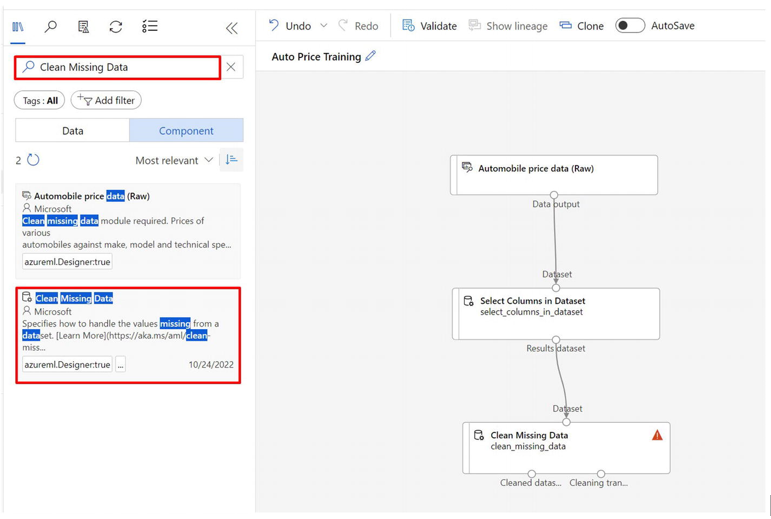
Figure 3-20Adding the Clean Missing Data module
- Double-click the Clean Missing Data module, and in the pane on the right, click Edit column. Then in the Columns to be cleaned window, select With rules, and in the Include list, select All Columns and as shown in Figure 3-21 click Save.
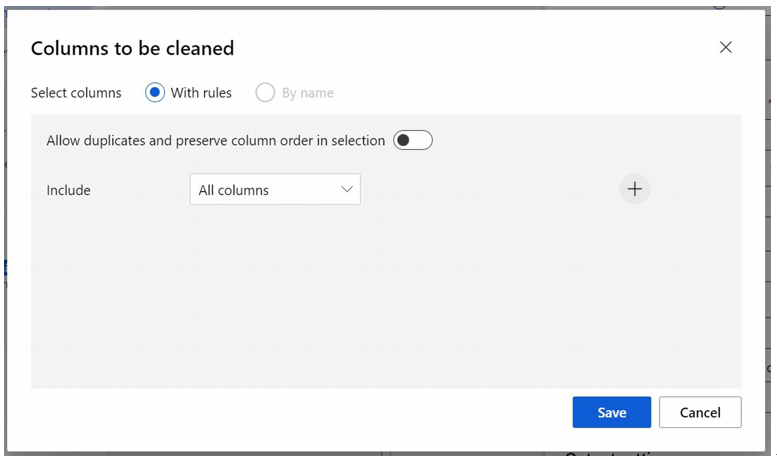
Figure 3-21Customizing the Clean Missing Data module
- Set the following configuration settings in the right pane while the “Clean Missing Data” module is still selected as shown in Figure 3-22:
• Minimum missing value ratio: 0.0
• Maximum missing value ratio: 1.0
• Cleaning mode: Remove entire row

Figure 3-22Configuring the Clean Missing Data module
Training Our Model
- We add the Split Data component to separate training and testing data as shown in Figure 3-23.
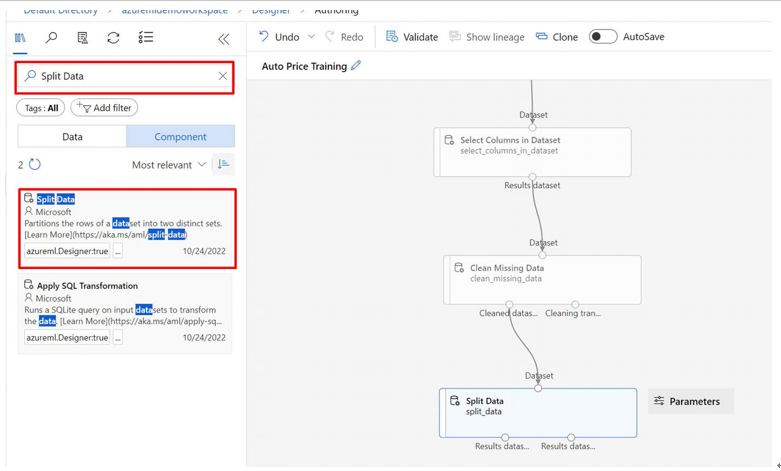
Figure 3-23Adding the Split Data module
- Set 70% of the first output data for training and 30% for testing as shown in Figure 3-24. Configure Split Data by double-clicking it.
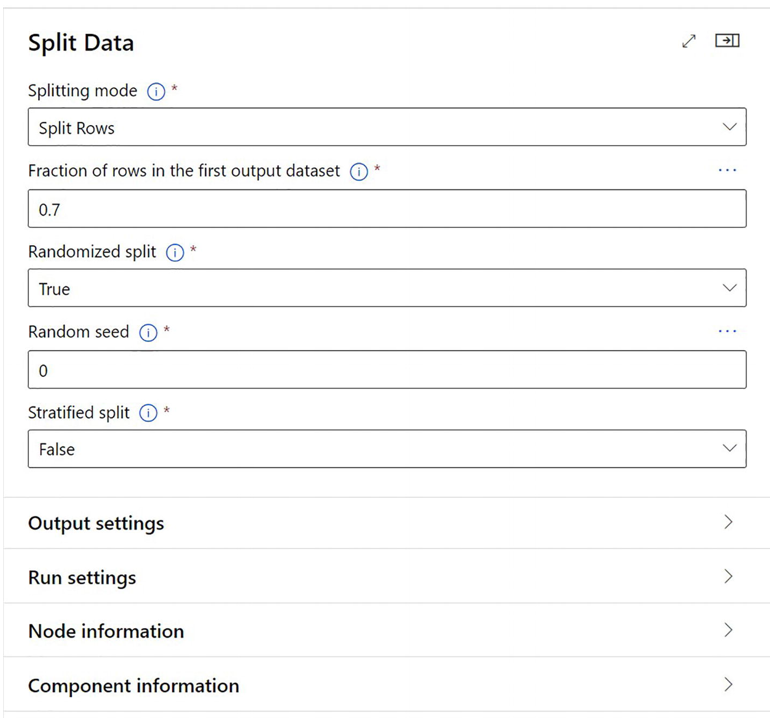
Figure 3-24Splitting 70% data for training and 30% data for testing
- Find and drag Linear Regression to the canvas.
- We also add the Train Model component as shown in Figure 3-25.
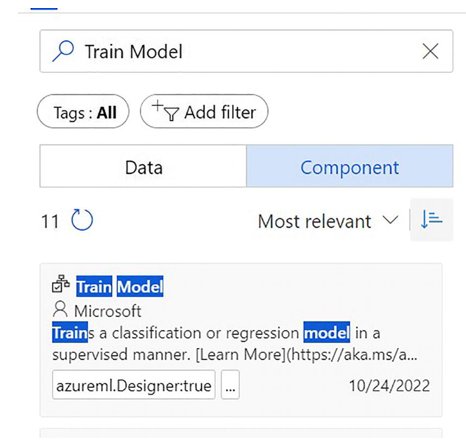
Figure 3-25Adding the Train Model component
- It’s time to connect and move tabs. Linear regression’s output is Train Model’s left input, while Split Data’s left output is Train Model’s right input as shown in Figure 3-26.
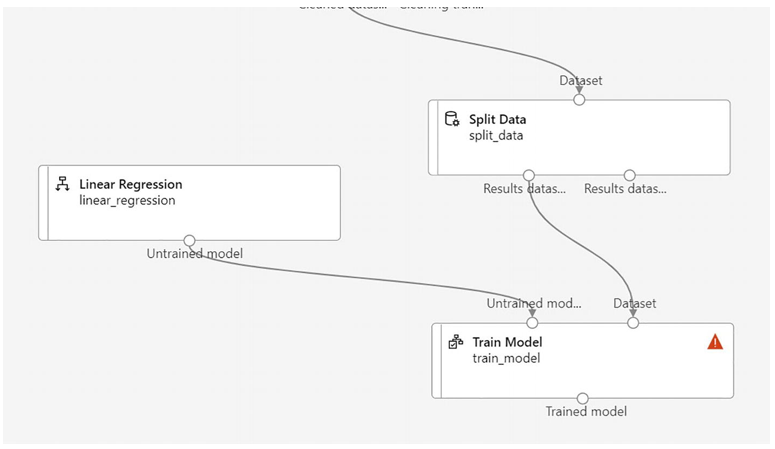
Figure 3-26Rearranging the tabs
- Select Edit Column from the Train Model by double-clicking Train Model as shown in Figure 3-27.
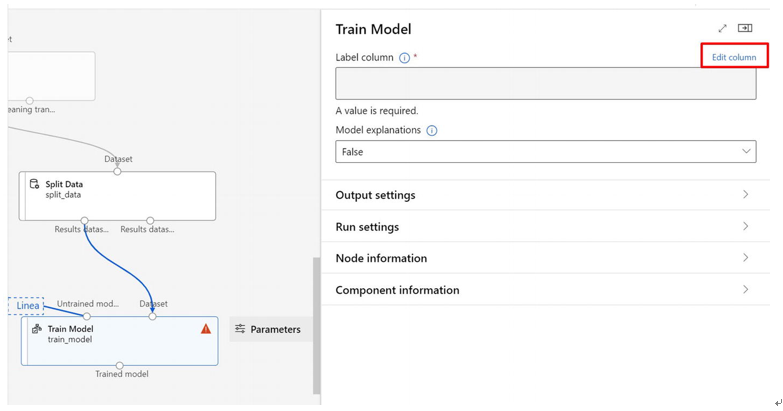
Figure 3-27Editing the model component
- Here, select the column names, choose the price as shown in Figure 3-28, and click Save.
Figure 3-28Configuring a train model component by adding the price column in the column names

